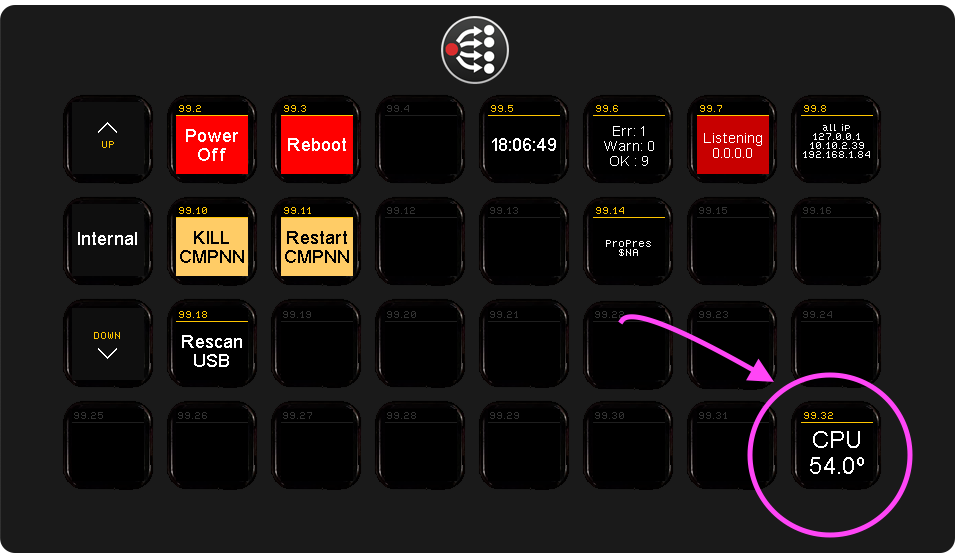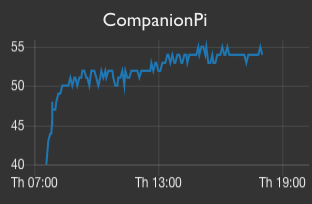News has emerged that, after divesting the Talis product suite to Kortext, Sage Publishing has let the Lean Library product suite go in a management buyout. It will be interesting to see what direction the Lean Library product suite takes from here. This means that Technology from Sage is no more.
You can read the press release and draw your own conclusions about how “deeply” Sage believed in lean library.
This marks the end of several months of upheaval and the beginning of more uncertainty as people are laid off right before Christmas. Many are angry and hurt by how the process was handled. My own observed experience showed that communication swung between poor and nonexistent, fuelled by a legalistically cautious “say nothing” mindset. I can only assume that this wasn’t unique to my situation. Maybe I’ll unpack some of the lessons in a future post. For now, it’s still too raw to be fully objective.
Instead, I want to highlight some of the things that we did as individuals who worked together collaboratively. Three different companies were put together to form Technology from Sage. They each brought a need to streamline process and communications. To understand each other. To understand the market they operated in.
None of the things we achieved happened without people on the ground using their knowledge, expertise, experience and enthusiasm to bring good ideas to the table. There were the inevitable frustrations when good ideas were not listened to, but despite the odds I think we achieved some remarkable things.
Speaking from my own perspective, the Operations Team were the interface between all the different teams and the customers. We (Laura Unwin and I) made it our business to find out what is happening. To ask the ‘why’ question as often as possible and many times when it wasn’t comfortable. We established clear communication lines with the Product Team, Technical Teams, Sales Teams, Marketing Team and Leadership Team.
We fought for visibility of process so that the endless check-in update style meetings could be dispensed with in favour of specific places that people could go and look to get the information they needed when they needed it and without having to wait for next week’s meeting.
We brought three different support systems together into one so that the whole team could see exactly what tickets were coming in and how they could be dealt with. We set it up so that everyone could own all tickets regardless of product, meaning that there was always someone who could see the new tickets coming in, or the old tickets that had sprung back into life, and take appropriate action.
We documented everything. Every process had decision trees written out so that they could be reviewed by those for whom it was new, or tweaked for those who saw an opportunity to make something more efficient. The goal was to understand why we did something and never do anything just because that was the way we had always done it. And we certainly never wanted to enter the same data in multiple systems in order to try and keep teams on track.
We championed transparency. We could see exactly which stories the developers were working on. We could see which product briefs the Product team were building out. We could comment on anything, supplying examples of customer behaviours to help a member of the Product Team get into the detail on a new feature, finding specific records that the development teams could use to build tests around, finding customers that the marketing teams could use as exemplars. We supported the teams around us by understanding what it is they needed, when they needed it, and how to get it to them.
We built our people up. We encouraged them into new skill areas. We spent time with them on difficult problems. We helped them to have a voice. We encouraged them to champion the customer and to ask difficult questions. We backed them up. We helped the business see our team as a source of truth.
Now we’ve watched that hard work unravel due to what felt like an abrupt shift in direction from the parent company, which only months earlier had described its commitment as a long-term one. We were apparently “the future”. Trust in the message and those delivering it evaporated when one day in September we sat in an all hands meeting being told how great the summer has been and championing the successes of the teams. The very next afternoon we were told that the end was less than a month away, and we now should plan to tear it all apart. A stark contrast. To split teams. To extract systems. To face an uncertain future.
It has been hard, and will still be so. But I am so very proud of the people we worked with on the ground. The people who came together during the worst of times with care and compassion for each other. The people who faced what felt like the bureaucratic impersonality of HR when dismissals came with no prior communication or indication that they were imminent. The people who stood by their principles. The people who were left behind with an uncertain future and who now look for other roles.
We bear the impact of decisions in which we had no say. That impact may take time to fully settle, but I hope that as we move into new roles and organisations, these experiences will shape our character. I hope we will carry forward the lessons we’ve learned, using our influence and position to act with greater empathy, clarity, and effectiveness than we were able to in the past.